In today’s competitive job market, showcasing your skills and projects effectively is crucial to stand out from the crowd. One platform that can greatly assist you in this endeavor is GitHub. In this article, we’ll discuss how to use GitHub to land your next AI Job; we will explore how to utilize GitHub strategically to enhance your job prospects and secure your next dream job in AI. But before we delve into the specifics of GitHub, let’s begin with an introduction to Git and its advantages.
Understanding Git and Its Advantages:
Git is a distributed version control system that allows developers to track changes in their codebase efficiently. It offers a wide range of benefits, such as:
– Version Control: Git enables you to maintain a complete history of changes made to your code. This feature proves invaluable when collaborating with others or reverting to previous versions.
– Collaboration: Git facilitates seamless collaboration by enabling multiple developers to simultaneously work on the same project. It ensures that everyone has access to the latest code and streamlines the merging of changes.
– Flexibility: With Git, you can work offline, making it ideal for remote or unreliable internet connections. It also allows you to experiment with different ideas without fear of breaking the main codebase.
Key Git Commands:
Before we move forward, let’s familiarize ourselves with a few essential Git commands:
– Initializes a new Git repository in your project folder: git init
– Displays the current status of your repository, including any modified or untracked files: git status
– Creates a new directory or folder: mkdir
– Adds files to the staging area, preparing them for the next commit: git add
– Records a snapshot of your changes in the repository’s history: git commit
– Uploads your local repository to a remote repository, such as GitHub: git push
Understanding Branches and Version Control Systems:
When working on larger projects or in a team environment, utilizing branches becomes crucial. Branches allow you to create independent lines of development and isolate specific features or bug fixes. They prevent conflicts between multiple developers and enable effective code review before merging changes into the main branch.
Introduction to GitHub and Its Benefits:
GitHub serves as a centralized platform for hosting and collaborating on Git repositories. It provides a plethora of features that can greatly enhance your job-seeking journey:
– Online Repository: GitHub allows you to store your code online, making it easily accessible from anywhere. It provides a seamless backup of your work and ensures that potential employers can review your projects effortlessly.
– Version Control Collaboration: GitHub enables you to collaborate with other developers on open-source projects, demonstrating your ability to work within a team and contribute to shared repositories.
– Showcasing Your Work: GitHub acts as a portfolio platform, showcasing your projects, contributions, and overall expertise. Potential employers often review GitHub profiles to assess a candidate’s skills and commitment to their craft. This is how to use GitHub to land your next AI job, by showcasing your work (codes and projects).
Creating a Repository on GitHub:
To get started, follow these steps to create your first repository on GitHub:
– Sign up for a GitHub account if you don’t have one already.
– Go and click on the “New” button in the top-left corner of the GitHub dashboard.
– Provide a meaningful name for your repository, such as “MyProject.”
– If needed, add an optional description to provide further details about your project.
– Choose between making the repository public or private, depending on your preference.
– Click on the “Create repository” button to finalize the creation process.
Publishing Code to your GitHub Repository:
Now that you have your repository set up, it’s time to push your code to GitHub. Follow these steps to accomplish this:
1. Open your terminal or command prompt and navigate to your project folder.
2. Initialize Git in your project folder using the git init command.
3. Add your files to the staging area using the git add . command. The dot (.) represents all files in the current directory.
4. Commit your changes with a descriptive message using the git commit -m “Initial commit” command.
5. From your GitHub repository, copy the remote repository URL.
6. Link your local repository to the remote one using the git remote add origin [URL] command.
7. Push your code to GitHub using the git push -u origin master command.
Tutorial:
1. Download Git from your browser and open it by right-clicking on your desktop. Use the cd command to go inside a desired folder. Use the mkdir command to make a directory (folder) at the desired location.
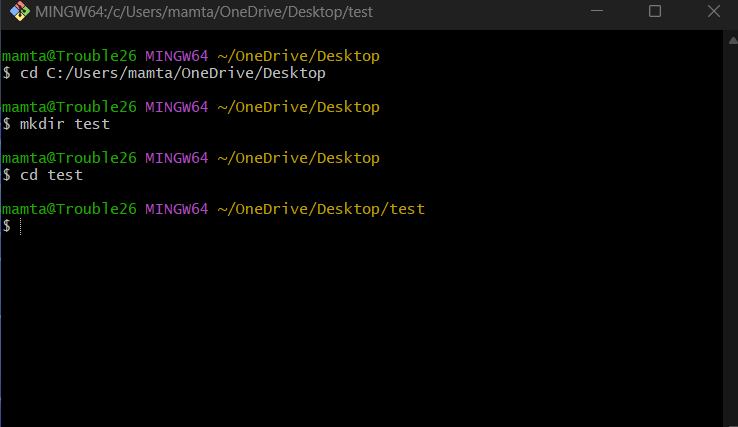
2. Now that you are inside the desired folder, use the git init command to initialize an empty git repository in it.
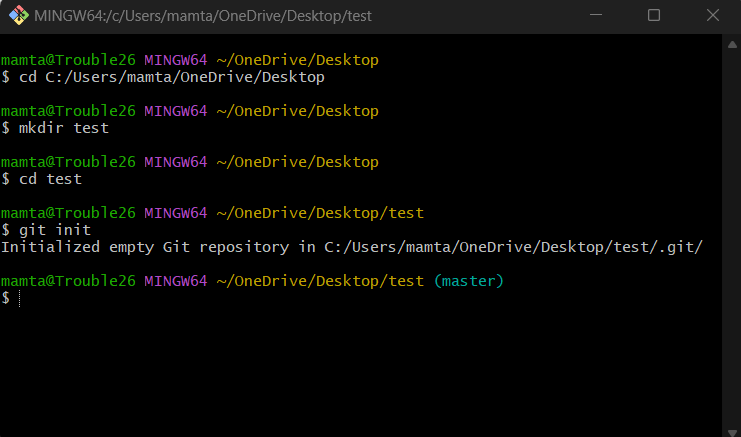
3. Go to any editor, open this folder, and write a python code (you can write any code according to your preference). Here. we’ve written a python function to calculate the sum of two numbers.
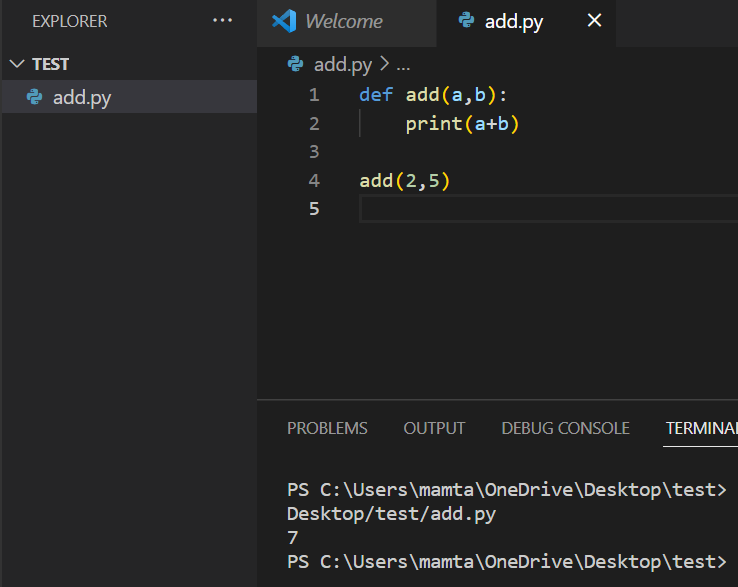
4. After writing the code, open git bash and run the command git status, to check the status of the files. It will show, no commits yet and untracked files. This is because the file (s) are still in the working directory, we need to add the file (s) to the staging area.
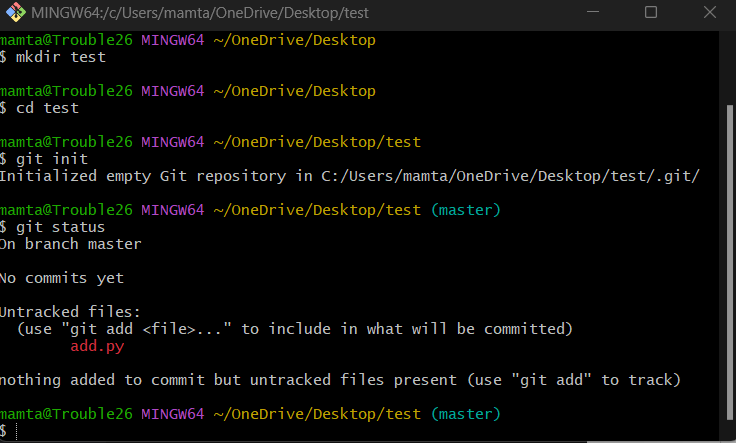
5. To add this file to the staging area, we use the command git add <file name>. Then check the status of the file again.
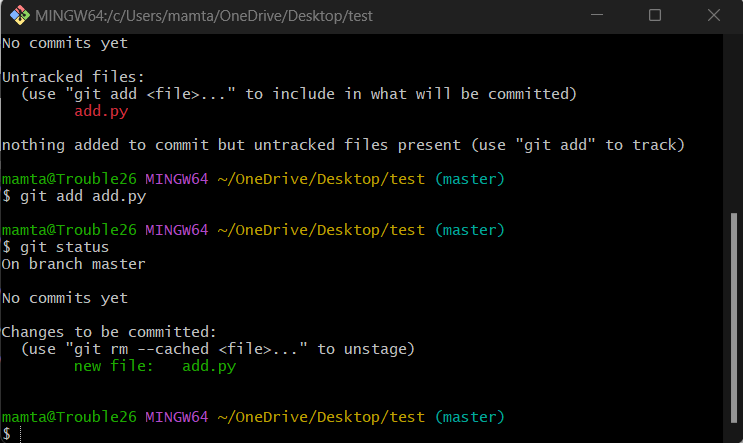
6. Commit a message using the git commit -m “message” command.
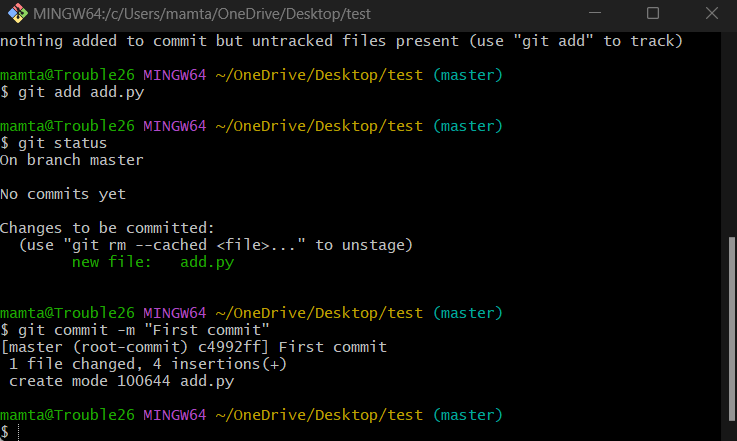
7. Now modify the code a little, like here there is an extra print statement added.
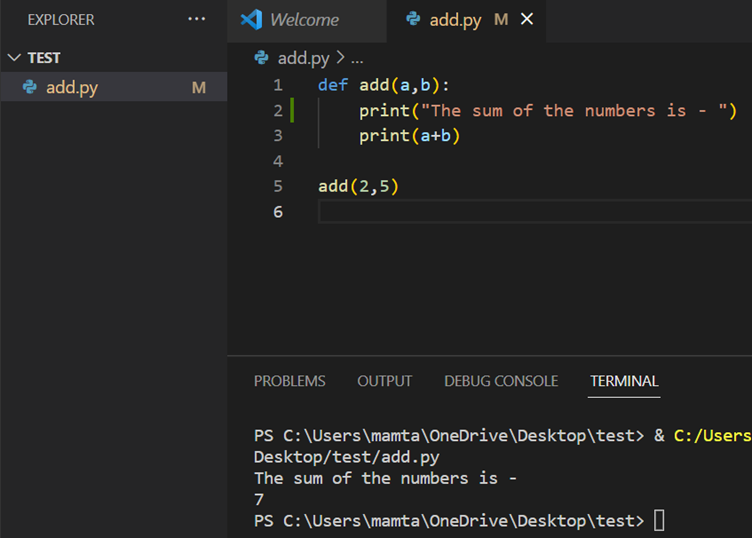
8. If you check the status again, now it shows untracked files, so again use the git add to add it to the status area and now git starts tracking it.
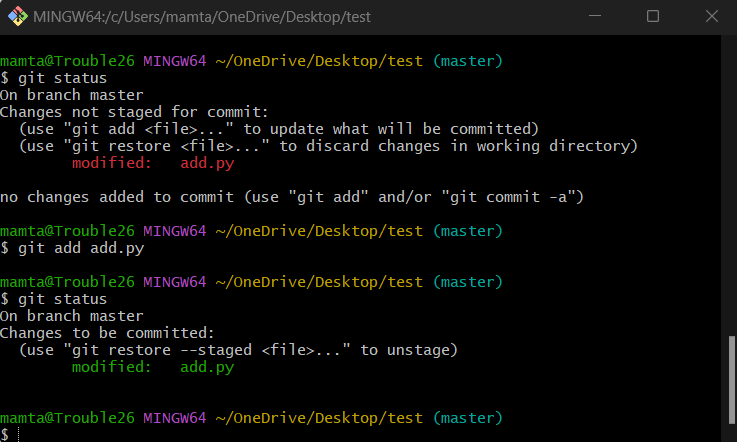
9. Create another commit for this as well

10. Now, if you want to go back t the previously made commit, you can make use of the unique id created at the time of every commit. Use the git checkout <id> command to go back to any of the previous commits.
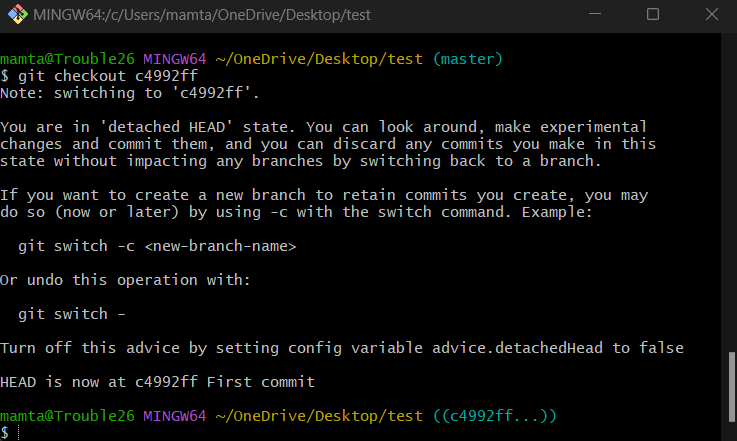
11. Once you checkout, you will see the changes applied in the code as well.
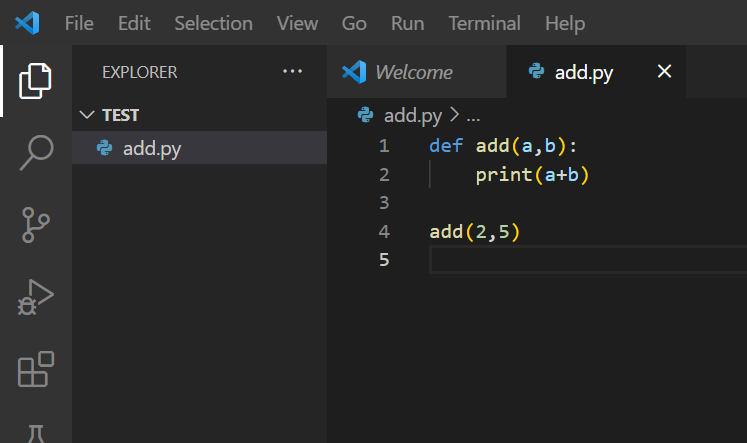
12. You can also switch between the branches using the git checkout <branch name>

13. You can create new branches using the git branch <branch name> command, and then switch between them.
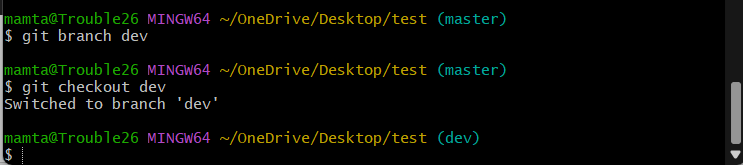
14. Next, go to GitHub and create a new repository.
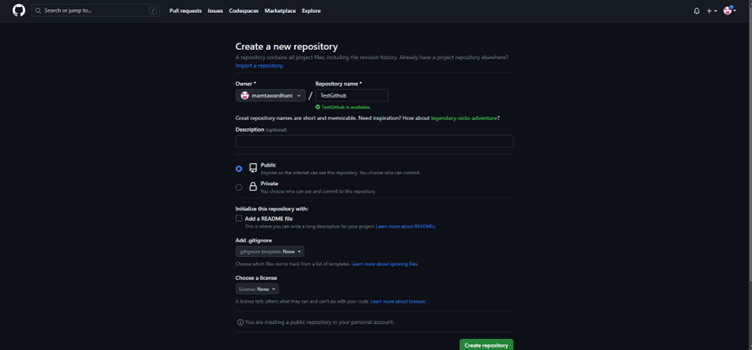
15. We will use the commands in box 2, to push an existing repository
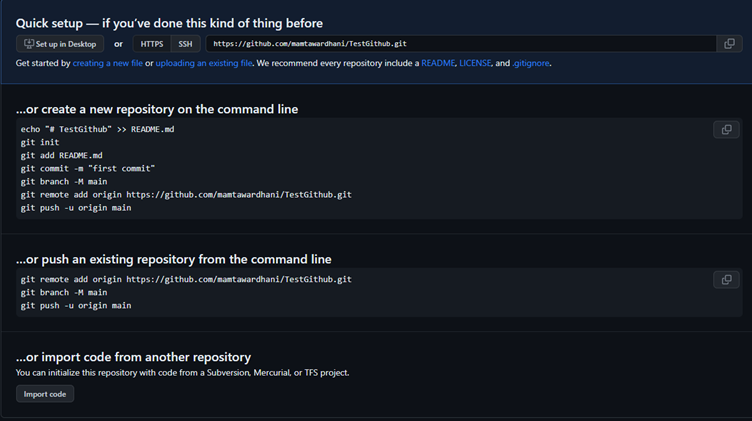
16. Use the three commands as in the picture below.
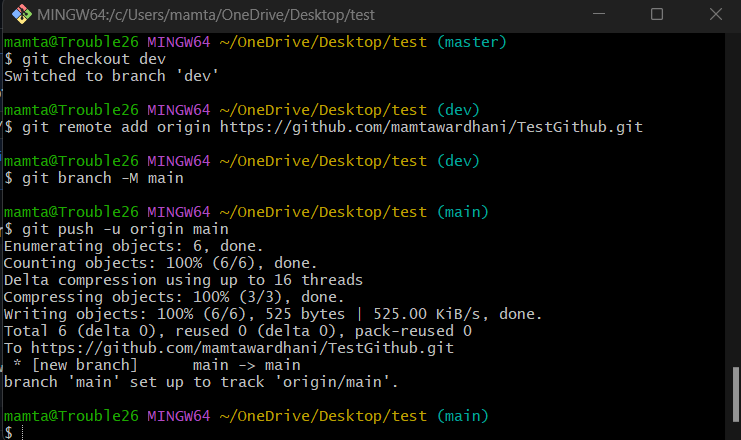
In the end, you should be able to see your code pushed on the GitHub
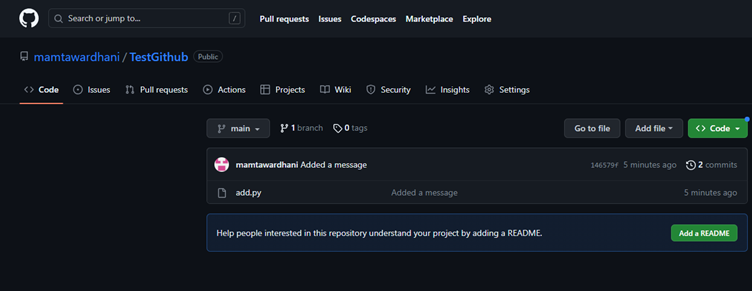
Conclusion:
In this article, we explored the power of GitHub and how it can help you land your next job. By leveraging Git’s version control capabilities and GitHub’s collaboration features, you can showcase your skills effectively and demonstrate your commitment to excellence. Remember to regularly update your GitHub profile with new projects and contributions to make a lasting impression on potential employers. Start utilizing GitHub today and open doors to exciting career opportunities.

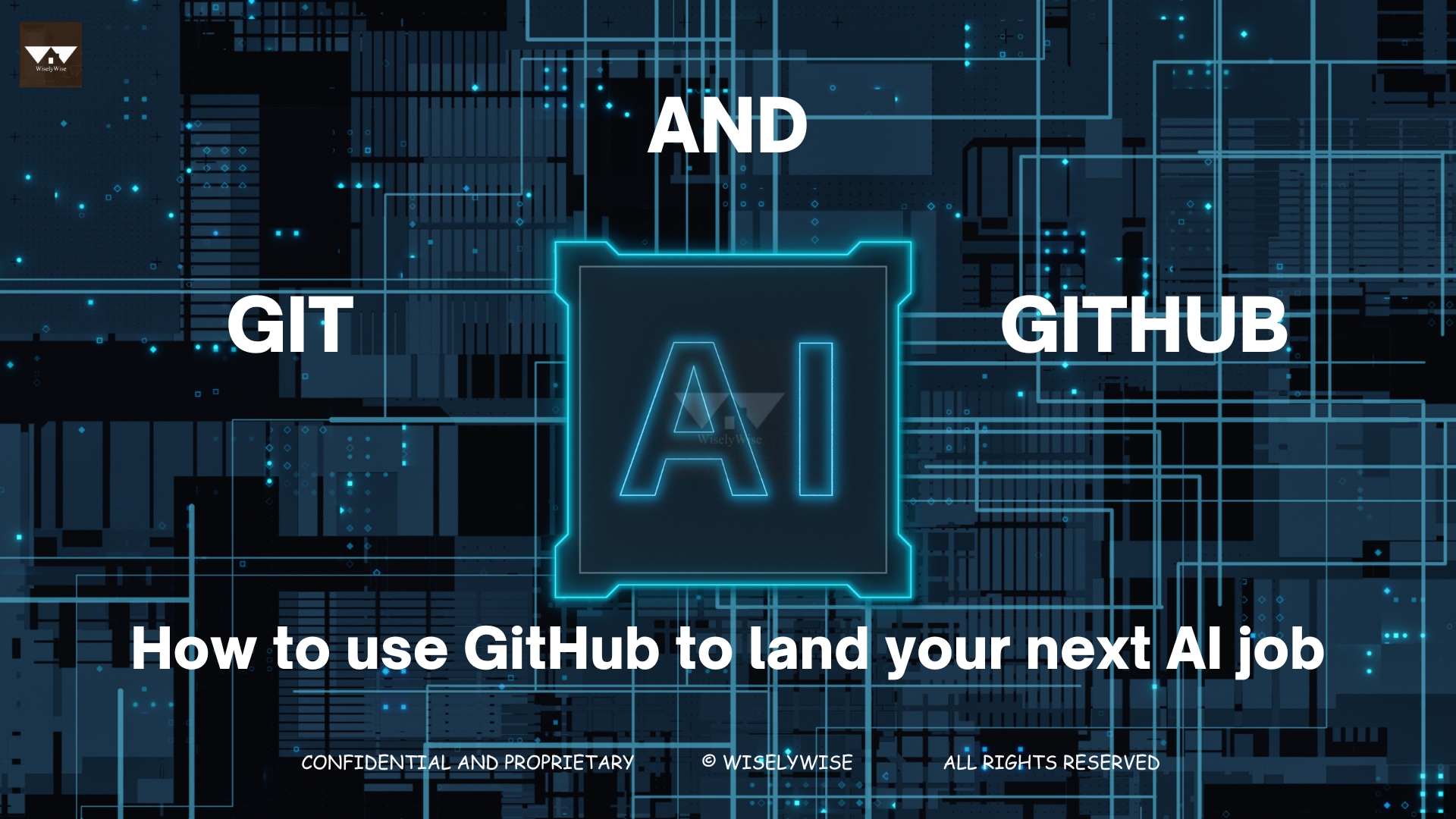
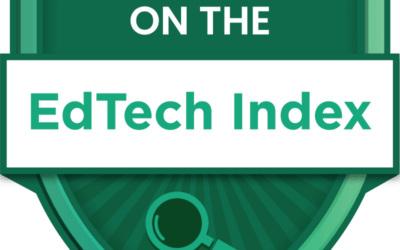


0 Comments